https://www.nytimes.com/section/learning
|
Each Monday(ish) I will be posting a website to showcase for Teachers and Students to use While the NY Times is a newspaper with a subscription price... The Learning network is free!
https://www.nytimes.com/section/learning
1 Comment
In case you do not want your class to know that you got an e-mail... You can adjust the notifications.
Go to File. Click Mail. Message Arrival options!
"So I am often asked and seldom remember.... "When do I no longer have access to my stuff?"
Here is "The Rule" from the IS/IT department. "ALL Student accounts MS/Google are deactivated 30 days after the student exit date." However it has been known to happen earlier. Do this ASAP and at School!!! What does this mean?
It means you will not be able to log-in to computers or access your files 30 days after you leave Granite SD.
Why should you care?
You have worked hard on your school work - you deserve to keep it! You may want it again sometime... Ya never know.
How to take your files with you.Google Doc uh... Drive is such an eye opening idea it has made purchasing software seem silly. Many or our teachers are already using G-Docs and having students use it too. But what about Google Forms? First of all What the Heck is Google Drive? It used to be called Google Docs. Create an account at Google and you can also create Docs (Documents) which are similar in all look and feel and can even be downloaded as Microsoft Word. PowerPoint and Excel files. The two BIGGEST reason to use this tool...
Docs is pretty simple and I'd be happy to teach you and your students the details. What are the details? The "fun" part of my job is that so many of these sites change where there links are and what you can do that by the time I type up instructions it may have changed! It is much easier to show you and have you play than to type it out.
 LanSchool on a Chrome book does work. You know and love LanSchool, LanSchool lets you monitor/observe and remote control student computers and see what they are doing. As well as many other features including a web history... To install it, it must be requested and then the; LanSchool app gets pushed from the district to student Chromebooks LanSchool teacher gets installed by STS on teacher PC. There are some caveats.
My ThoughtsI say "No". we are not going to use it here.
Why?
I may be wrong and I would be happy to have it pushed out if Chromebook teachers will use it. Here is link to a presentation for Windows 10. I am not going to recreate anything for our school and this slideshow goes into pretty good detail of information to make you a substantial user of W 10.
Also be sure to click on the "Start Icon" and watch the video of "Whats New". It's a Microsoft sales pitch thing but it is helpful. Some comments and perspectives from me
There is more but I will stop. Come and talk to me if you want more - or just add your comments below. To get your scores
Dr. Averett does not want a score he just wants a P or F. So change what you need to in the one column. The example I am looking at are all scores of 10 with 2 empty cells. The two empty cells were student student's who did not test. Leave them blank. I would chose (highlight) the whole column then use "Find" and "Replace" the 10 with a P. Or type a P in the top box and then drag it down. I can show you how if you come on down. Columns for last name and one for first name are requested but Canvas does not export that way. Your list is sorted by Last, first names in one column. So…
Sorry there are no pictures to help you out. Please comment and make suggestions to help everyone out. Wait. What day was today? Digital Learning Day? And I did nothing for it. Guess I was too busy:
No, I did not have time to do anything for Digital Learning Day. #DLD Actually I am sorry I missed it. We do have a lot of individual projects going on around the school and I should have taken some pictures of them.
|

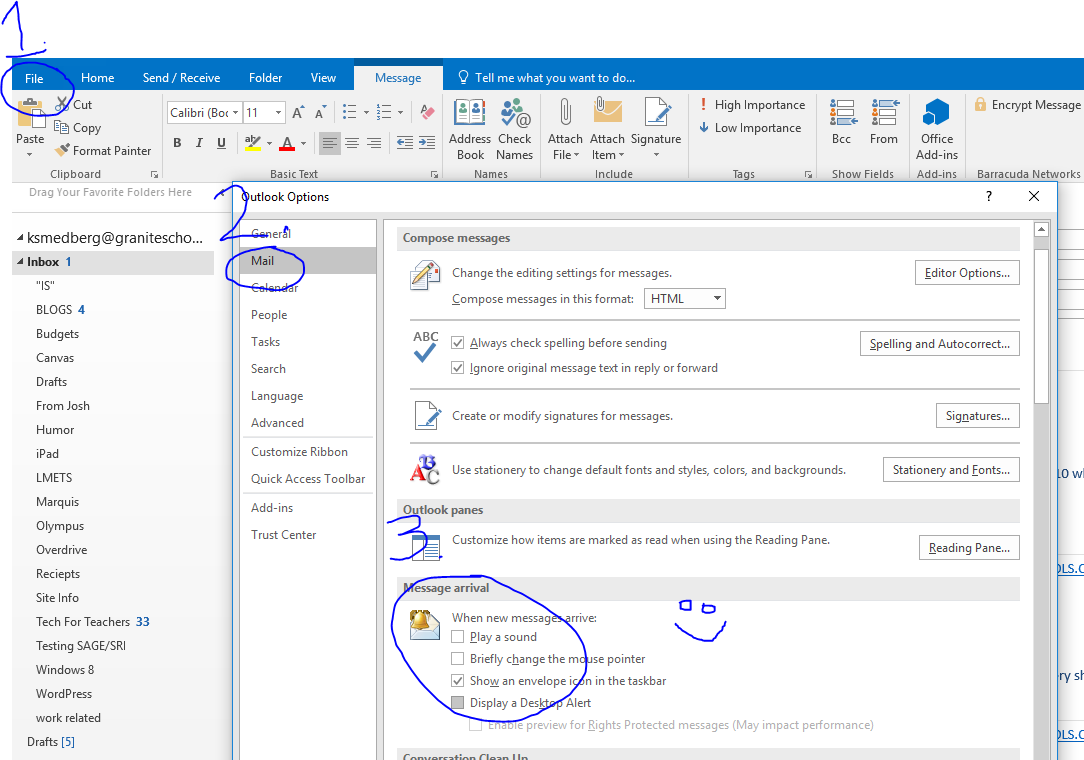
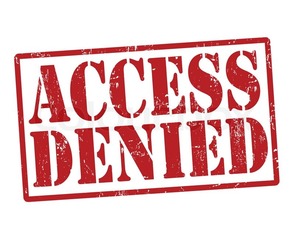
 RSS Feed
RSS Feed
