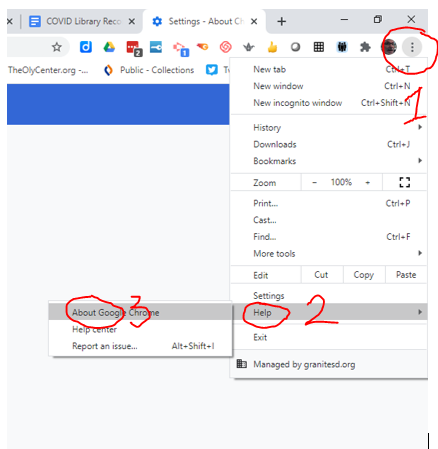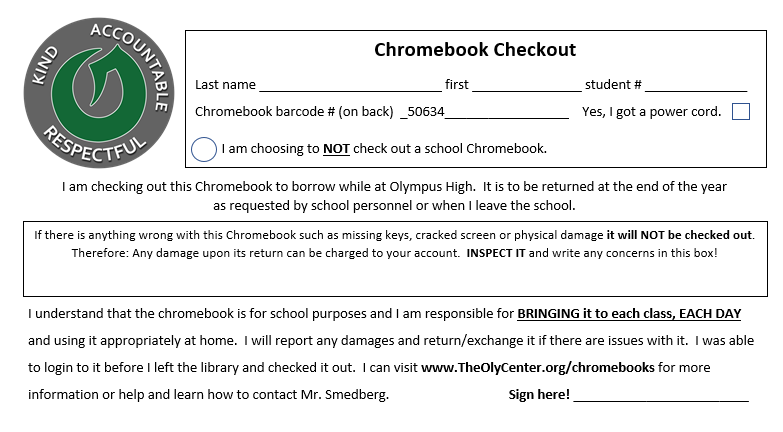Chromebook Problems?
Here are some fixes to random issues!
- Run Updates! (Click here for instructions)
- Slow, Crashing?
Remove extensions. Click the puzzle piece at the top right. Remove any NON-school extensions. (Games mostly some can cause issues - not all.)
Slow? Clear the cache - Go to 3 dots. Settings. Search for Cache. Clear the cache. - If it wont start.
Reset your battery - Hold the refresh button and push and release the power button. The battery light should blink. Then push the power button again. - Reload user policies. Go here - chrome://policy/ (TYPE IT IN) and click on "Reload Policies"
- PowerWash your Chrome book. This fixes most problems but may NOT update the software.
- Read the instructions on a different device!!! - Reset all your data. Go here. TYPE IT IN "chrome.google.com/sync chrome.google.com/sync" then scroll down and click on "Clear Data".
- Google accounts cannot be added?
- Click here and change your password
- Log out of your Chromebook and remove your profile
- Log back in (add your account back to the chrome book. Cross your fingers! Feel free to if none of this helps. (Screen shots help with convincing your teacher you had issues!)
Please be advised if you do not return your Chromebook (or any other library/school property)
upon leaving Olympus High you WILL BE charged for it!
Chromebook info
First and foremost you checking out a Chromebook from the school is fabulous. It will make it so much easier than using a different one in each classroom and possibly NOT having one at home when or if you need one. So appreciate it and take care of it! Yes, you CAN use a different device such as your own computer or phone. Just be sure you are logged in to Chrome and Drive with your @granitesd.org account.
Printing
Chromebooks are managed and designed to NOT print. Instead you should share docs with your teachers or turn in via Canvas. If you need to print you may do so from a regular PC.
Other issues
- Can't log in
- Be sure you are using your 444@granitesd account
- make sure you are on the wireless at your location.
- If you CAN log in to your Chrome book but CAN'T log in in to Canvas... Your password has expired. Go to the portal
- Physical Damage happened
- Bring it in and we can assess it and get you a different Chromebook.
- Yes you will be charged. If there are issues you will need to work with the office and administration.
Oh well. Still cheaper than buying your own!
- Wifi at school
- Connects automatically to GSDhdw (or GSDx)
- Please do NOT connect the school Chrome book to Guest.
- Cleaning is not really required as you should be the only using it. But...
- Do not spray the Chromebook (or any electronic device)
- You can use a wipe, or spray a cloth, to wipe the Chromebook down.
- Not keeping a charge.
- Be sure it is plugged in all the way / correctly
- Batteries die. Bring it back to me. Try to re-set the battery first. (see above)
- Acceptable Use policy
- YOU are responsible for the Chromebook that is checked out to you.
- Do NOT allow others to use it. or use some one else's
- Do NOT mix them up in class.
- Do NOT pull any school markings (barcodes) or stickers off the Chromebook
- DO put a piece of tape with your name on it on the Chromebook
- Cracked Screen / Missing keys (uh oh...)
- Bring it in for a different one.
Check for updates.
It should say what version of Chrome you are using and if there is an update. Different devices can only run certain versions of the software so I cannot tell you the latest version as it updates quite often. |
Below is copy of the form students are filling out while in the library. We will keep a copy of it on file.
You can also log in to Destiny to see what your checkout status is. Here are the instructions
Contact me
- Questions or help? C'mon down or e-mail me.
- Get your mask on and stop by the library during school hours.