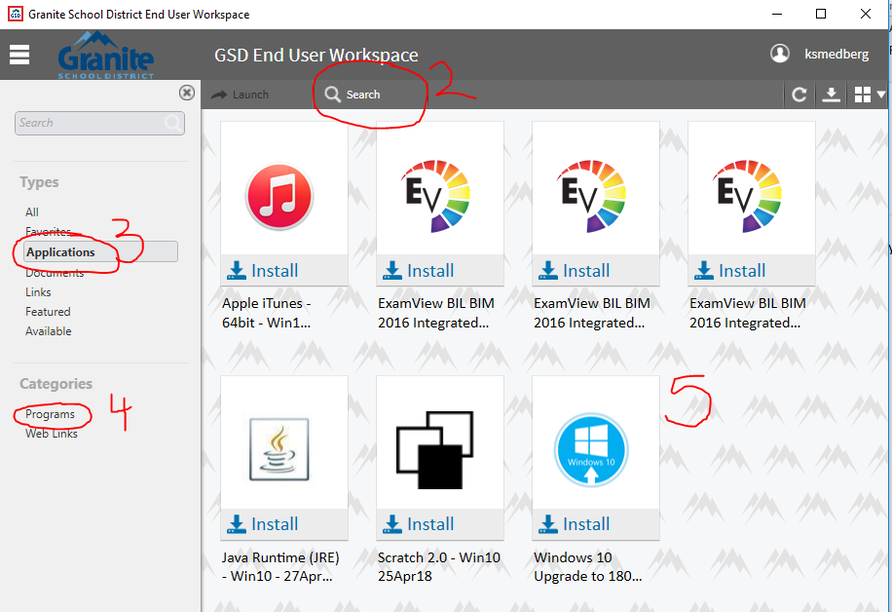Installing Software
|
1. Find and open the "GSD Workspaces" icon on your desktop (left)
2. Click on Search in the toolbar (below) 3. Click "Applications" 4. Click "Progams" 5. Find the "software" you need/want and click on "Install". Be patient and let it install. You can do other things will the install is happening. You CAN view "All" under "Types" but sometimes it is hard to see a "Link" vs a "Program" to install. This window also seems to vary per user per machine! If the software you are looking for is not there please put in a work order. AND/OR make sure it is on the "Approved Software List" ran by the district. I CANNOT install software that is NOT on these lists. It must be approved.
https://gsdsites.graniteschools.org/departments/instructionalservices/Pages/ApprovedSoftware.aspx |