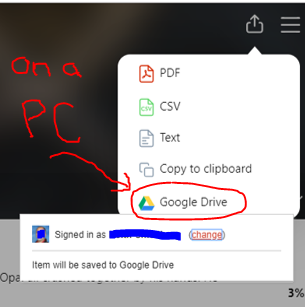Sora (ebook) Assignment - how to.
|
Audio book (listening)While listening to an audio book listeners can create bookmarks and add a note. This works either in the App or on the Sora website as they both look and work the same. You CANNOT highlight text but can add notes if using an audio book.
The recording on the right shows how to create a bookmark and note. This view looks the same across all platforms. |
|
|
|
E-Book (reading)While e-reading in Sora. Touch and hold the text and swipe to select the text. (Watch the video.) Then touch "Note" and type your note. Easy. If you only "Highlight" it will still show up but with out a note. Notes are important. Make a note. You can use the colors for specific ideas or characters or writing examples...
|
Turn your notes in (or just save them)On a PHONE...
After you finish your book or get all your notes for whatever reason... Go to the home page and scroll down. Touch the book with the notes you need to turn in. At the top touch the "Upload Arrow" and select .pdf*. A new window (in Safari ?) opens with your document. Hit the upload button at the bottom and move the .pdf into your School Google Drive account. From there you should know how to get a file from Google Drive to your teacher. |
|
|
On a PC
*If you use a PC you can log in to www.soraapp.com and it all works the same... But there is a button to directly upload to Google Drive. |