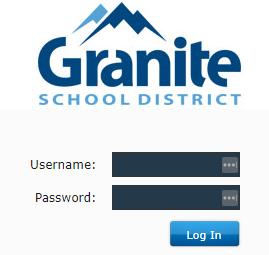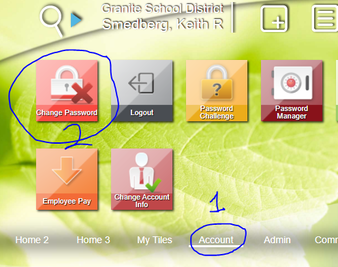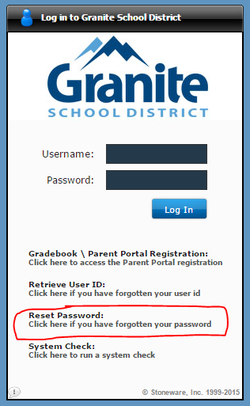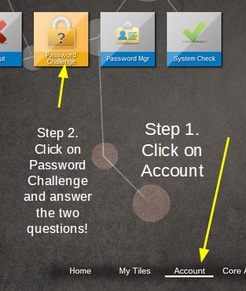Chromebook | New Student | Password Requirements | Portal and Canvas | Returning Students
| Parents | New Employees | Change or forgot it | Problems
| Parents | New Employees | Change or forgot it | Problems
Your log in to the Chromebook is your student#@graniteschools.org
- Yes it changed in July and you were notified.
- From ANY device (school PC, personal home computer, your phone...) you can log into your school google account with that username and password.
Brand new student password is School1
You will be required to change it at first log in.
If it does not work you must see a teacher to change it. (see requirements below)
You will be required to change it at first log in.
If it does not work you must see a teacher to change it. (see requirements below)
Passwords MUST
- be at least 7 characters
- not be 3 consecutive letters of your first name, last name, or student #
- not be a password you have used before.
- UPPER CASE
- lower case
- numb3r
- $ymbo!
Portal and Canvas log in
|
After you log in to the Chromebook please visit the Granite Portal
Your login to that is: Username: = student number Password: = same as above. This is your AD credentials. Once in the portal there are many links to various places. MOST important two are Grade book and Canvas. Both use your AD Credentials. You CAN set the portal up to save all your passwords under the Password Mgr (manager) tile. Also set up your Password Challenge. See below |
IF you are a previous, past, current... GSD student
- Your username and password are the same as they were... If you cannot log, you forgot your password.
- Even if you were at a different Granite school such as Olympus Jr. or Evergreen Jr.
Parents/Guardians have their own accounts to the Portal and can access the same items Canvas / Gradebook. That is how they registered the student. Parents can sign up to get notifications in both Canvas and Gradebook.
Parents - do not log in as your student
Students - do not log in as your parent.
You have different items in your portals!!!
Parents - do not log in as your student
Students - do not log in as your parent.
You have different items in your portals!!!
|
Username = FiLastname Password = Gr@niteXx, where Xx are the first two letters of the last name, first letter capital. |
Your "Credentials"
|
Your Credentials will get you onto ANY GSD computer, in to the Portal, Grade book, Canvas, Destiny, Sora and much more.
The rest of this page applies to you too!
PLEASE LOG IN TO The Portal to get started.
The rest of this page applies to you too!
PLEASE LOG IN TO The Portal to get started.
Change it1. Go here and change it or use the portal.
2. Click the account tab at the bottom. 3. Click the Change password tile. Assuming you know your password it is EASIEST and most SECURE on a PC. After logging simply use these three keys.
CTRL / ALT / Delete and then choose "Change Password" the requirements are still the same. |
Forgot it
|
Password Challenge
Please also set up the password challenge in the portal. Yellow tile in above screenshot. It just asks for the secret words to prove it is you, and then lets you change your own password if you forgot it.
|
Options
|
If you still have issues... please do not call the school.
E-mail details to [email protected]
WDID? (What do I do?)
I have a good secure BASE password. Lets say it is H@rRy_P0tt3r#07 Looks secure right Harry Potter #7 if you look close enough. Easy to remember.
When I need to to change it all I change is the number at the end!
If you want to make it different for each website or location as they say all password should different I just put a clue or initials at the end of the password.
For instances;
...And sometimes I still forget and have to reset it also.
I also personally have enough Accounts and passwords that I keep a spreadsheet of them all!. And yes, that Excel Spreadsheet is passworded!
Update. I had to start using a manager and now use LastPass.. to keep track of them all. Highly recommended!
When I need to to change it all I change is the number at the end!
If you want to make it different for each website or location as they say all password should different I just put a clue or initials at the end of the password.
For instances;
- Google password could be - H@rRy_P0tt3r#07go
- Venmo - password could be - H@rRy_P0tt3r#07ve
- Yahoo - password could be - H@rRy_P0tt3r#07ya
...And sometimes I still forget and have to reset it also.
I also personally have enough Accounts and passwords that I keep a spreadsheet of them all!. And yes, that Excel Spreadsheet is passworded!
Update. I had to start using a manager and now use LastPass.. to keep track of them all. Highly recommended!