Go to File. Click Mail. Message Arrival options!
|
In case you do not want your class to know that you got an e-mail... You can adjust the notifications.
Go to File. Click Mail. Message Arrival options!
0 Comments
"So I am often asked and seldom remember.... "When do I no longer have access to my stuff?"
Here is "The Rule" from the IS/IT department. "ALL Student accounts MS/Google are deactivated 30 days after the student exit date." However it has been known to happen earlier. Do this ASAP and at School!!! What does this mean?
It means you will not be able to log-in to computers or access your files 30 days after you leave Granite SD.
Why should you care?
You have worked hard on your school work - you deserve to keep it! You may want it again sometime... Ya never know.
How to take your files with you. LanSchool on a Chrome book does work. You know and love LanSchool, LanSchool lets you monitor/observe and remote control student computers and see what they are doing. As well as many other features including a web history... To install it, it must be requested and then the; LanSchool app gets pushed from the district to student Chromebooks LanSchool teacher gets installed by STS on teacher PC. There are some caveats.
My ThoughtsI say "No". we are not going to use it here.
Why?
I may be wrong and I would be happy to have it pushed out if Chromebook teachers will use it. Go to…
http://pioneer.uen.org/k12/ Click on
On the LEFT (Recommended Reads Lists) Click on
On the Orange Bar Click on
You can create an account to build your own folders and lists You can also subscribe to for new content and monthly updates. You do NOT need an account for this. You can get links to the lists as well. Such as this one http://search.ebscohost.com/login.aspx?direct=true&db=neh&tg=UI&an=438198&site=novp-live But I am sure you need to log in to pioneer if you're at home. Padlet is... just cool
What is it? Social post it notes on steroids. A teacher can pose a question. Students answer by using the provided link and notes appear on the page. Everyone can see all notes. Pictures and text can be added. How it works. Teacher makes "a board" or wall with instructions or a question and gives students the link or a QR code. Students then go to link and click and type. Easy. Boards (or walls) can be copied or duplicated for use with a different periods - without prior content. Ideas.
Website - https://padlet.com/ Yes there is an app but the webpage works just fine. Apple Chrome App For those of you not needing ALL the cuteness or personal attention to update your Grade Book page for the new semester here are the down and dirty basics... Some things to know/remember
Please remember that your Gradebook Categories and Canvas Groups must match.
Canvas is for Course Content. Gradebook is for number crunching and Grades.  Whats the best way to get to Pioneer Library. Type in UEN.org scroll down to bottom page and click on the Pioneer Star. I would normally say go to theolycenter.org and find the research page... But UEN is just too easy to spell and type don't even search for it. Seven characters to type. You can do it UEN.ORG! If you're at home you will have to log in - you or your teacher should have have gotten this information while at school. Noodle ToolsNoodle Tools was awesome. I wish I could learn more about it to show students. Students have free account providing they go through the UEN Pioneer Page link.
GALE ReferenceNo more or SIRS. GALE is cleaner and more friendly
During the Spring of 2015 teachers have a choice to use either the Grades function in CANVAS or The Granite Gradebook itself, but not both. Canvas Grade items will be pushed into the Granite Gradebook. Granite Gradebook data will NOT be pushed into the Canvas Grades application. Grade Data in Canvas is "pushed" to The Granite Gradebook" continuously but may take up to 24-36 hours to appear. Remember there are a lot of schools - not just ours. If there are points in the Canvas Grades app it will eventually make it to the Granite Gradebook for calculation. Patience is key. But if does not show up talk to your teacher who can talk to me... Students and Parents should use Canvas and its tools for CONTENT ONLY. Grades are calculated in the Granite Gradebook. Canvas also has no Grade scale function - which means there are no letter grades only percentages or scores. Letter Grades are calculated in Granite Gradebook. What is the difference? (In an over-simplified answer)
What do you think? Please comment.This is not in intended for instruction but just commentary and suggestions! Why? It is simple!
A great tool for short 140 or less characters. It is very nice for quick updates, sporting events, updates on new books, announcements… Check out GSD and #TuesdayTrivia, or #ThrowbackThursday links below. This is where the hashtags (#) have made their stay. Hashtags are just a way to group things. Anyone can hashtag something and many different users posts will appear. However an @TheOlyCenter will show up only at theolycenter (Library) and for the user who posted it. I'll get a notification (in Twitter and an e-mail) and can chose to retweet it or not. Think of it this way;
I tell people that if they want me to post something on twitter to have them post it and tag it us using @Olympus_High. But be careful of #(hashtags) as anyone can # anything! Both # and @ show up as "links" on twitter. Another wonderful feature is that I put an rss feed in an iframe on our webpage and "TV's". That sounds so nerdy! Instead of updating our school webpage It is easier/faster to send a tweet and it goes to our school website. If someone else such as the counseling center, football team.. ETC… (from GSD) tags me (our school) I get a message and can retweet it. Then their tweet shows up on our school webpage! Slick. My concern or question is.... Should I, as Olympus High, (Or, the Library) follow students?
Best thing is that you can have multiple accounts on one device. Except a computer! I manage 3 on my phone. Olympus High, The Oly Center (library), and me. I do not post much as me personally put do update the other two quite often. As with Facebook I do try to have other (employees) post things as well. It is not a one person job… unless it is their job! I also have my (Library account) set up so that whatever I tweet gets sent to my school face page too! Even here at my Weebly blog I have an option to send my blog update to Facebook and Twitter. I only send it to twitter and let twitter send it to Facebook. Good or bad…? I may or may not have logged in to the account an SBO’s phone so that they may tweet on behalf of the school as well. No I did not give them the password - that would be a different issue altogether. It is interesting (ironic) that Facebook will allow other users to post but will only allow one log-in (or account) on a device at a time. But twitter will allow many account on a device but not let others post! (Go figure!) Over all, yeah it’s a crazy interconnected social media world. Is my way the best? Of course not but it works for me. Were do Instagram, tumblr, pinterest, etc, all fit in… Who knows! Summary? Use it. But use as whom? Again I like to keep my personal life out of work/school. Everyone has personal, political, religious viewpoints and various interests. Keep them away from your captive audience. BTW ... I know this posts jumps around a lot and is not well written. Sorry. |
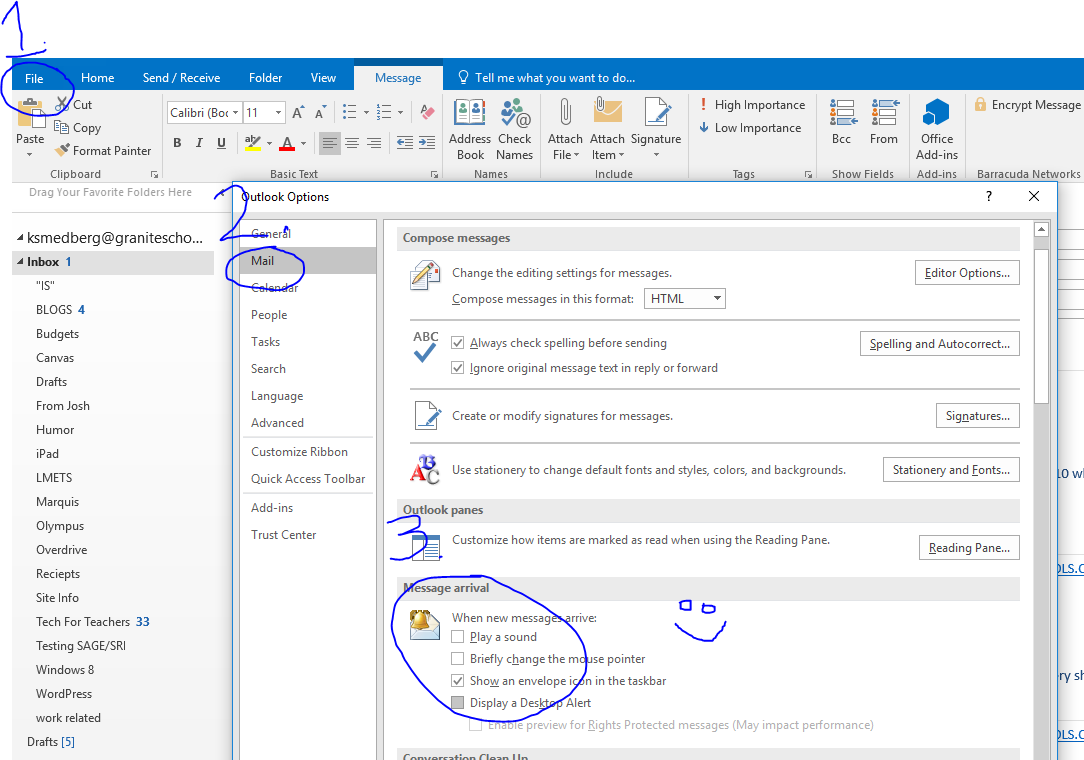
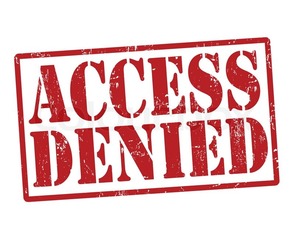
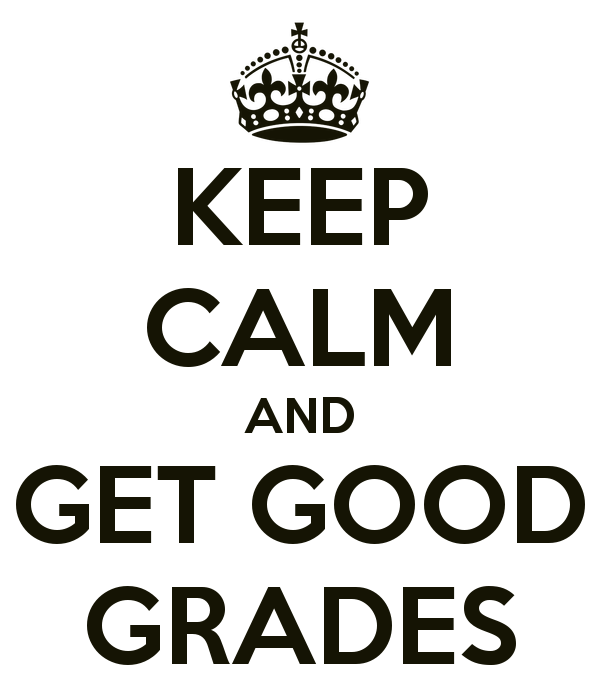

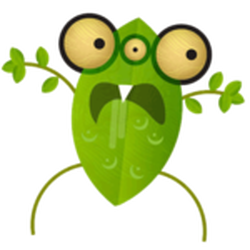
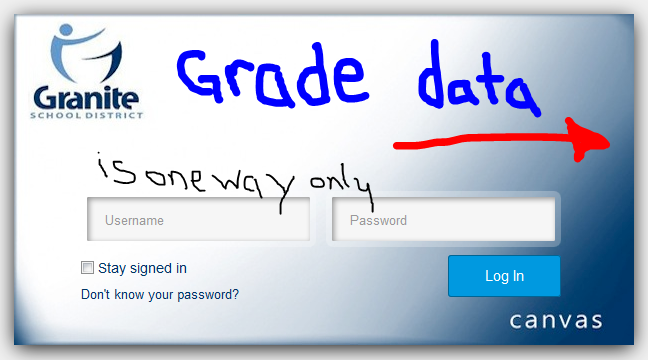
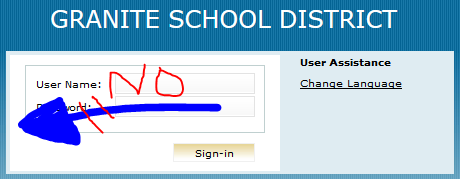
 RSS Feed
RSS Feed
